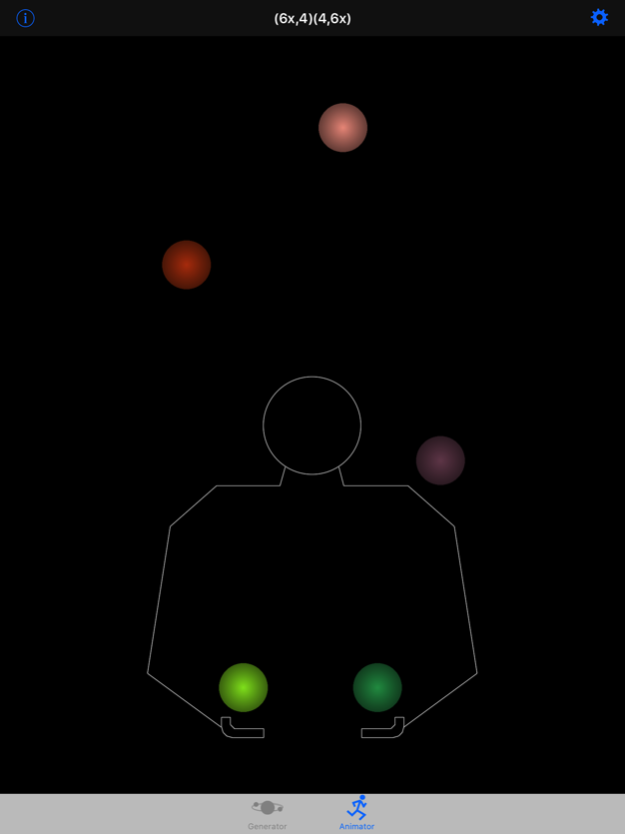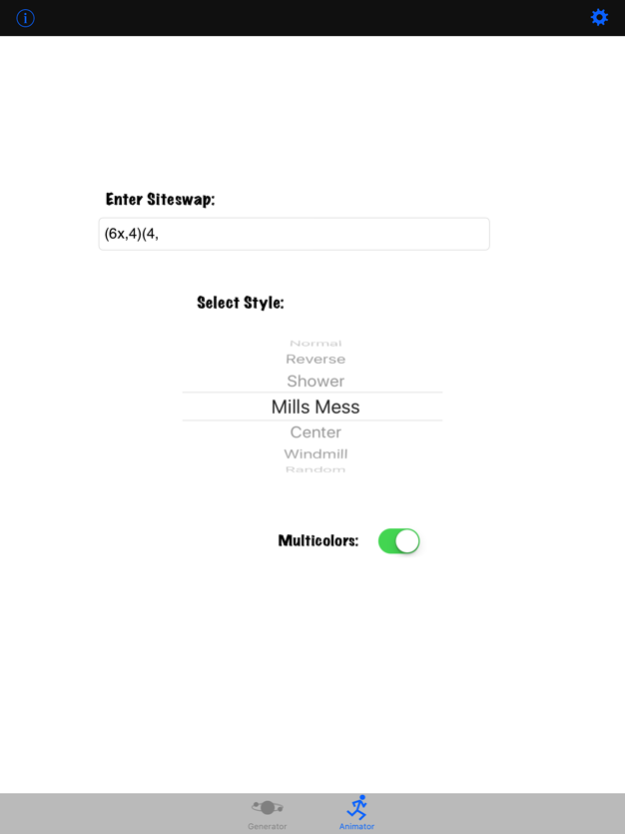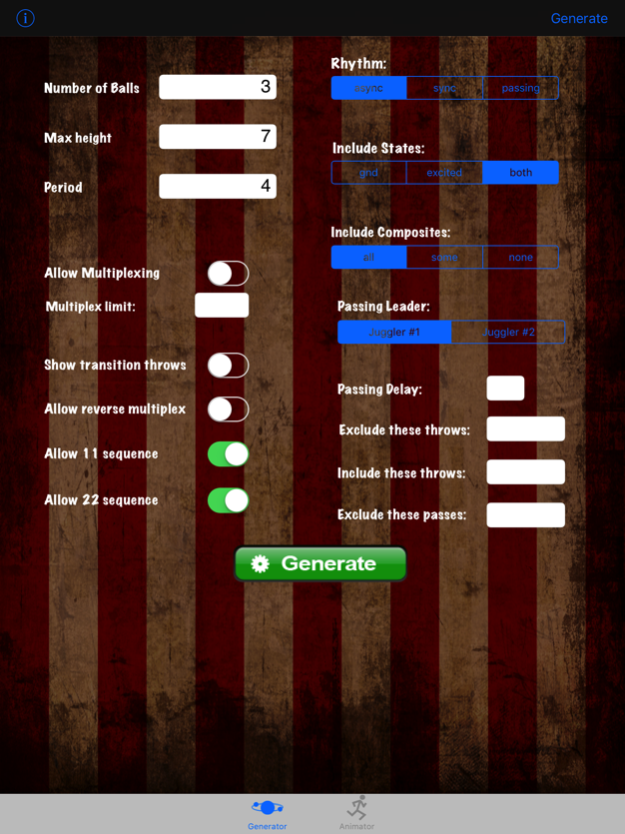iJuggle 2.5
Continue to app
Free Version
Publisher Description
iJuggle is a siteswap generator and animator (Siteswap is a mathematical notation for representing juggling patterns). For more information on siteswap notation, check out siteswap.org.
The generator is based off of Jack Boyce's J2 program and allows you to choose between a variety of options for generating siteswaps such as async/sync/passing notation, multiplexing, ground/excited states, and composites. It will also allow you to only list siteswaps that contain or exclude certain throws.
The animator is based off of JuggleMaster written by Ken Matsuoka and C++ified by Per Johan Groland. With it you can animate synchronous, asynchronous, and multiplexing patterns. It also allows you to specify juggling styles such as mill's mess, which you can mix with any siteswap.
Sep 26, 2017
Version 2.5
This app has been updated by Apple to display the Apple Watch app icon.
updated for iOS 11
About iJuggle
iJuggle is a free app for iOS published in the System Maintenance list of apps, part of System Utilities.
The company that develops iJuggle is nathanpeterson.com. The latest version released by its developer is 2.5.
To install iJuggle on your iOS device, just click the green Continue To App button above to start the installation process. The app is listed on our website since 2017-09-26 and was downloaded 2 times. We have already checked if the download link is safe, however for your own protection we recommend that you scan the downloaded app with your antivirus. Your antivirus may detect the iJuggle as malware if the download link is broken.
How to install iJuggle on your iOS device:
- Click on the Continue To App button on our website. This will redirect you to the App Store.
- Once the iJuggle is shown in the iTunes listing of your iOS device, you can start its download and installation. Tap on the GET button to the right of the app to start downloading it.
- If you are not logged-in the iOS appstore app, you'll be prompted for your your Apple ID and/or password.
- After iJuggle is downloaded, you'll see an INSTALL button to the right. Tap on it to start the actual installation of the iOS app.
- Once installation is finished you can tap on the OPEN button to start it. Its icon will also be added to your device home screen.